



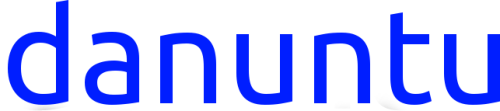

On this page you will find information on how to boot and
configure danuntu.
Requirements:
A sdcard or an USB drive with danuntu installed on it.
A rk3066 device (picuntu kernel tarball and image versions)
with the picuntu recovery kernel installed or another device
with a ubuntu-compatible recovery kernel.
Don’t forget, if you disconnect your stick from the power
adaptor while danuntu is booted or booting, danuntu almost
certainly might not boot again! Please reboot your device
properly to android and then turn it off. Instructions on
how to reboot to android can be found @ step three of the
danuntu configuration instructions.
Booting danuntu
1. Insert your sdcard/USB drive into your device.
2. Reboot to the recovery kernel. Here are some ways to do
this:
Rebooting method 1.
Your device has to be rooted. Install Android terminal emulator,
open it up and type:
su #here grant superuser access if prompted
reboot recovery
Rebooting method 2.
Your device has to be rooted and busybox should be installed.
Install power menu, open it up, grant superuser access if
prompted and click on reboot to recovery.
Rebooting method 3.
Your device doesn’t have to be rooted. Simply reinstall the
recovery kernel (method 2).
Rebooting method 4.
I am open to suggestions!
3. Once you have booted the recovery kernel you will see a
screen full of text and one or more (depending on the number
of cpu cores) penguins in the upper-left side of the screen. At a
certain point the penguins will disappear and a new page
gradually filling up with text will appear. If it doesn’t appear
you should wait around ten minutes. After danuntu has finished
booting you will see the login screen. If the login screen doesn’t
appear within ten minutes it means that you haven’t installled
danuntu properly or that yout USB drive/sdcard is corrupted,
or both and you should reinstall it. The username and password
for all danuntu flavours and versions are:
username: danuntu
password: danuntu-4102
I strongly recommend to change the password as soon as
possible.
Bcareful with non-US keyboard layouts!
Configuring danuntu.
I have configured nearly everything in danuntu except wifi and
the locales. You also should enlarge the size of the danuntu
partition if you have installed it using any of the image methods.
To configure your locales and language, open up a terminal
window and type:
sudo su #Password is danuntu-4102
apt-get update
apt-get -y dist-upgrade
apt-get install language-pack-countrycodehere
apt-get install language-pack-countrycodehere-base
apt-get install debconf
dpkg-reconfigure locales #here select the right locales
apt-get install console-common #select right keyboard layout
reboot
To configure the wifi click on the wifi-config script that is
located in the desktop and in the prompt that will follow click on
execute in terminal (kde users type wifi-config in terminal),
type the password danuntu-4102 and click on enter. Wpa_gui
should open up: click scan to find all aviable networks, select
the right wifi network, type in the password if it is a closed
network and click on OK. Then click on connect. If connection
was successful, open the file dropdown menu and click on Save
configuration. Now you can access the internet! If you
encounter some problems while trying to connect, contact me
and I will help you.
Enjoy danuntu! When you will need to reboot to android, simply
click on the android script located in the desktop and in the
prompt that will follow click on execute in terminal (kde users
type “android” without the quotes in terminal window), type the
password danuntu-4102 and click on enter. To power off your
device do the same thing, only disconnect your device from the
power adaptor after you have rebooted to android.
Note that android might tell you that the danuntu USB
drive/sdcard is corrupted: just ignore the warning.
Hello!