



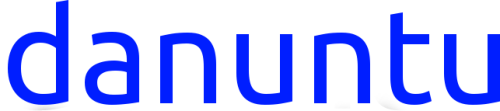

WARNING: DURING THE INSTALLATION PROCEDURE YOU
WILL HAVE TO CREATE A NEW PARTITION TABLE ON THE
SDCARD/USB DRIVE, AND BY DOING SO YOU WILL
PERMANENTLY DELETE THE CONTENTS OF THE
SDCARD/USB DRIVE! THE DELETED DATA WON’T GO IN THE
TRASH, IT WILL BE PERMANENTLY DELETED!
I WARNED YOU!
Picuntu kernel installation method 2.
1. Make sure you have enought space to download danuntu (the
download size of the tarball can be seen above the download mirror
icon). If you don’t have enough space you can try to download
danuntu on a secondary hard drive or on a usb drive. To check how
much space you’ve got left on your drive type
df -h
in the command line.
2. Download the danuntu flavour you prefer (picuntu tarball
version). To do this obtain the danuntu download link and in the
command line cd to the location where you want to download
danuntu and type
wget http://downloadurl.com
3. Execute the following commands in command line:
sudo su
#here type password if prompted
df -h
Remember the connected devices, then connect only your USB
drive/sdcard, do not connect anything else, and type again
df -h
A new device should appear in the list. Remember the new device’s
mount point (right column) and device name without the number in
the end (left column) and type
umount devicemountpoint
If no new device appears in the list, type
sfdisk -s
Here remember the device name (example: /dev/sdd) of your
sdcard/usb drive. You can recognize it by its size (1 GB = 2097152
blocks)
4. Now let’s create a new partiton table. As I wrote before,
WITH THIS ACTION THE CONTENTS OF THE SDCARD/USB
DRIVE WILL BE PERMANENTLY DELETED! THE DELETED
DATA WON’T GO IN THE TRASH, IT WILL BE PERMANENTLY
DELETED!
In command line, type
fdisk device name
o
n
p
#Enter
#Enter
#Enter
w
5. Now let’s create a new partiton (devicename1 is the same
devicename that you remembered before only with a 1 added in the
end).
mkfs.ext4 -L linuxroot devicename1
sync
6. Disconnect and Reconnect your sdcard/usb drive and type:
df -h
In the left column of the output of the command there should be the
devicename1 that you have remembered before, while the right
column gives the mount point of your device: remember it.
If no new device appears in the list, type
mkdir makeupadevicemountpoint
mount devicename1 devicemountpoint
7. cd to the directory where you have downloaded danuntu and
type the following commands:
sudo su #type your password if asked
tar -xzpf danuntu-flavournamehere-picuntukern.tar.gz -C
devicemountpoint && sync && sync && sync
wait five minutes
If you are using a 2.0 usb drive or a class <10 sdcard, you should
also type
sync && sync && sync
and wait another 5 minutes.
Then unmount your device. This can be done by typing
umount devicemountpoint
8. Disconnect your sdcard/usb drive. That’s it!