



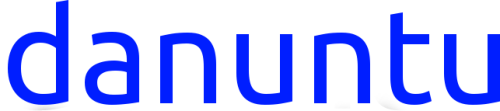

Requisites:
Your SE208BW.
A class 10+ micro sdcard (class 6 should work but danuntu will be
extremely slow, especially on heavy desktops like kde or xfce), or a
USB drive. The size of the sdcard/USB drive must be at least 4 GB
(8 for danuntu to work properly).
A DVD.
Another USB drive with more than 4 GB of space left on it.
A telnet client on your PC, tablet or phone.
WARNING: DURING THE INSTALLATION PROCEDURE YOU
WILL HAVE TO CREATE A NEW PARTITION TABLE ON THE
FIRST SDCARD/USB DRIVE, AND BY DOING SO YOU WILL
PERMANENTLY DELETE THE CONTENTS OF THE FIRST
SDCARD/USB DRIVE! THE DELETED DATA WON’T GO IN THE
TRASH, IT WILL BE PERMANENTLY DELETED!
I WARNED YOU!
1. Install the debian chroot (any method except 2.0) on your 2° USB
drive. If you choose to use method 2.1 or method 2.2 to install the
debian chroot you will have to create a loop file bigger than the size
of the compressed and extracted danuntu image and skip step 2.
2. Make sure you have enought space left on your 2° USB drive to
download danuntu (the download size can be seen above the
download mirror icon) and to extract it (below the table of the
extracted sizes). To check how much space you’ve got left on your
USB drive connect it and type
df -h
in telnet. The USB drive is mounted on /mnt/usba or /mnt/usbb.
Extracted images sizes table
800MB danuntu-base-picuntukern.img
2.6 GB danuntu-gnome-picuntukern.img
3.5GB danuntu-kde-picuntukern.img
1.5GB danuntu-lxde-picuntukern.img
2.5GB danuntu-unity-picuntukern.img
3.5GB danuntu-xfce-picuntukern.img
3. Connect your 2° USB drive and download the danuntu flavour
you prefer (picuntu image version). To do this obtain the danuntu
download link, then in telnet command line chroot in debian and
execute the following commands:
apt-get -y install unrar-nonfree
wget http://downloadurl.com
unrar x danuntu-flavour-picuntukern.img.rar
exit
3. Now let’s burn the danuntu image file to your DVD. Insert your
DVD into the SE208BW and type in telnet the following command
(if you have installed debian using method 1):
growisofs -dvd-compat -Z /dev/sr0 -r -J /mnt/usbs/debian/danuntu-
flavour-picuntukern.img
eject
If you have installed debian using method 2.1 or 2.2 type:
growisofs -dvd-compat -Z /dev/sr0 -r -J /loop/debian/danuntu-
flavour-picuntukern.img
eject
Reinsert the ejected DVD tray.
4. Now let’s write danuntu to the USB drive/sd card. As I wrote
before,
WITH THIS ACTION THE CONTENTS OF THE FIRST
SDCARD/USB DRIVE WILL BE PERMANENTLY DELETED! THE
DELETED DATA WON’T GO IN THE TRASH, IT WILL BE
PERMANENTLY DELETED!
Disconnect your second USB drive and connect your first USB
drive/sdcard, type
dd if=/mnt/tsstodd/danuntu-flavour-picuntukern.img of=/dev/sda
&& sync && sync && sync
wait 5 minutes
If you have a class <10 sdcard or a USB 2.0 drive also type
sync && sync && sync
and wait another 5 minutes.
5. Disconnect your sdcard/usb drive. That’s it!