



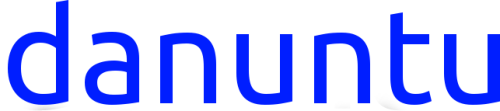

Requisites:
A Windows PC (Windows 2000, 2003, XP, Vista, 7, 8 and 8.1
should all work).
A class 10+ micro sdcard (class 6 should work but danuntu will be
extremely slow, especially on heavy desktops like kde or xfce), or a
USB drive. The size of the sdcard/USB drive must be at least 4 GB
(8 for danuntu to work properly).
WARNING: DURING THE INSTALLATION PROCEDURE YOU
WILL HAVE TO CREATE A NEW PARTITION TABLE ON THE
SDCARD/USB DRIVE, AND BY DOING SO YOU WILL
PERMANENTLY DELETE THE CONTENTS OF THE
SDCARD/USB DRIVE! THE DELETED DATA WON’T GO IN THE
TRASH, IT WILL BE PERMANENTLY DELETED!
I WARNED YOU!
1. Make sure you have enought space to download danuntu (the
download size can be seen above the download mirror icon) and to
extract it (below the table of the extracted sizes). If you don’t have
enough space you can try to download danuntu on a secondary
hard drive or on a usb drive and extract it on the local hard drive (or
vice versa). To check how much space you’ve got left on your drive
open Computer by clicking the Start button Picture of the Start
button, and then clicking Computer. Click the hard disk you want to
check. The total size and available free space appear in the Details
pane at the bottom of the folder window.
Extracted images sizes table
800MB danuntu-base-picuntukern.img
2.6 GB danuntu-gnome-picuntukern.img
3.5GB danuntu-kde-picuntukern.img
1.5GB danuntu-lxde-picuntukern.img
2.5GB danuntu-unity-picuntukern.img
3.5GB danuntu-xfce-picuntukern.img
2. Download the danuntu flavour you prefer (picuntu image
version).
3. Extract the rar file with the image. You can use 7zip!
5. Connect your sdcard/USB drive and remember carefully its drive
letter (for example H:)
4. Download and install win32diskimager.
Open up win32diskimager, grant administrator rights, select your
device by drive letter, the extracted danuntu image and click on
write. As I wrote before,
WITH THIS ACTION THE CONTENTS OF THE SDCARD/USB
DRIVE WILL BE PERMANENTLY DELETED! THE DELETED
DATA WON’T GO IN THE TRASH, IT WILL BE PERMANENTLY
DELETED!
6. When win32diskimager has finished writing the image disconnect
your sdcard/usb drive. That’s it!